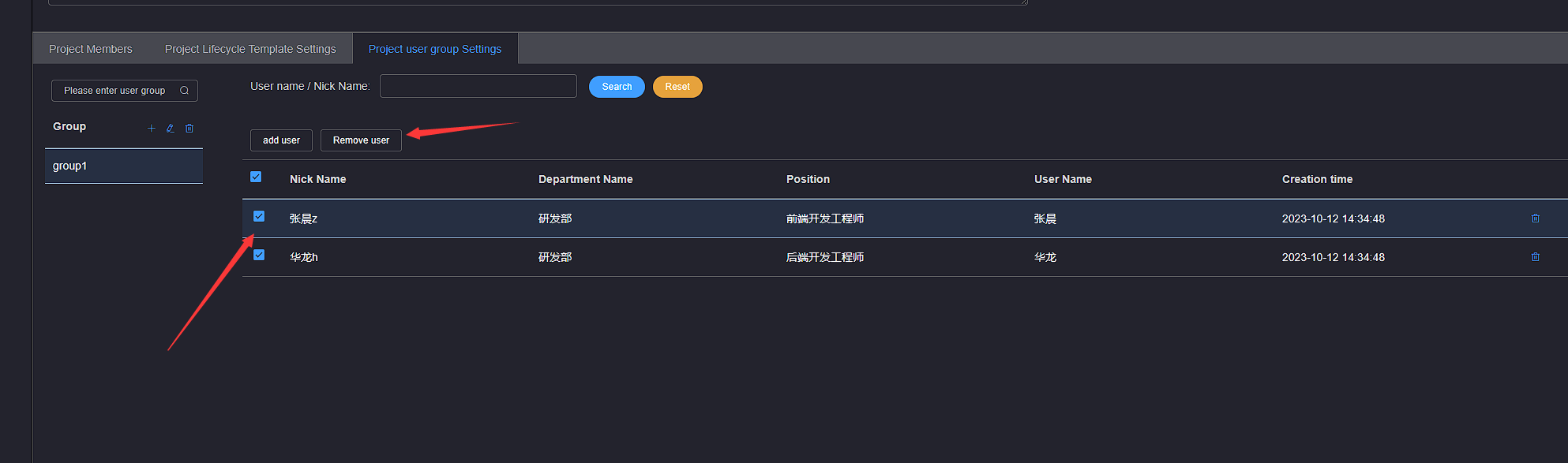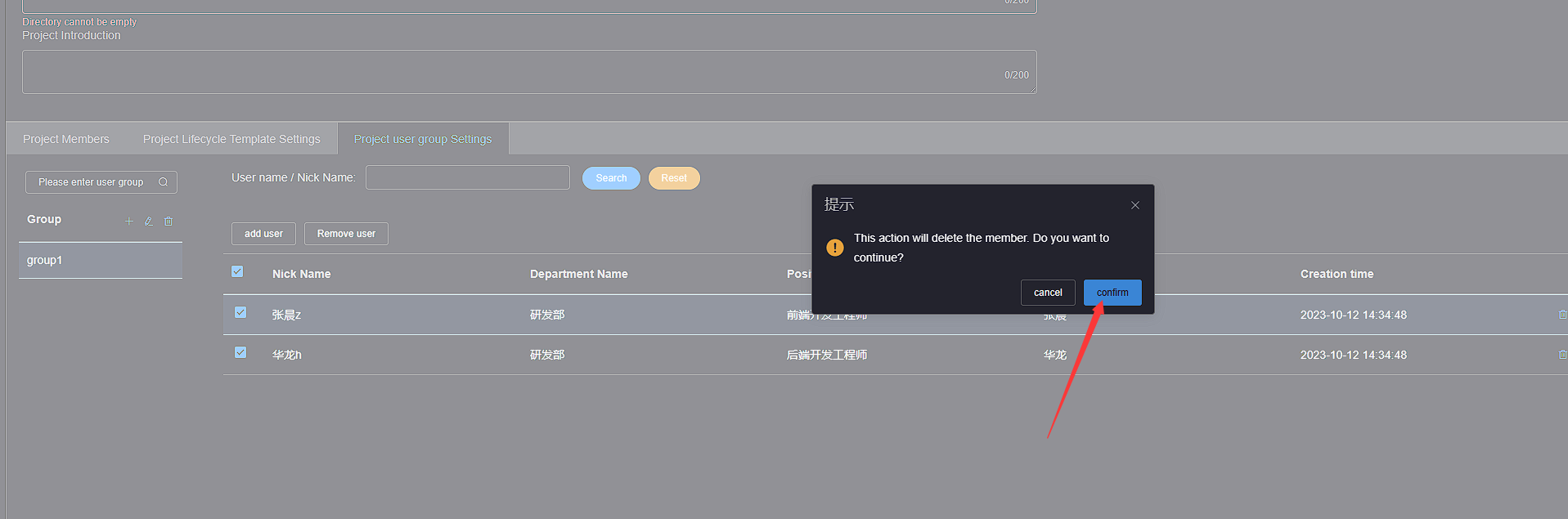# Project user group Settings(Enterprise Edition)
The project user group is set as a dedicated feature for HAPYTEAM Enterprise Edition, mainly used for adding, deleting, and modifying project user groups
# 1.Add
Click on the More Operations button at the bottom right of the project card where you want to edit the name, click on the Project Settings button to enter the project settings page, click on the Project User Group Settings to enter the project user group settings page
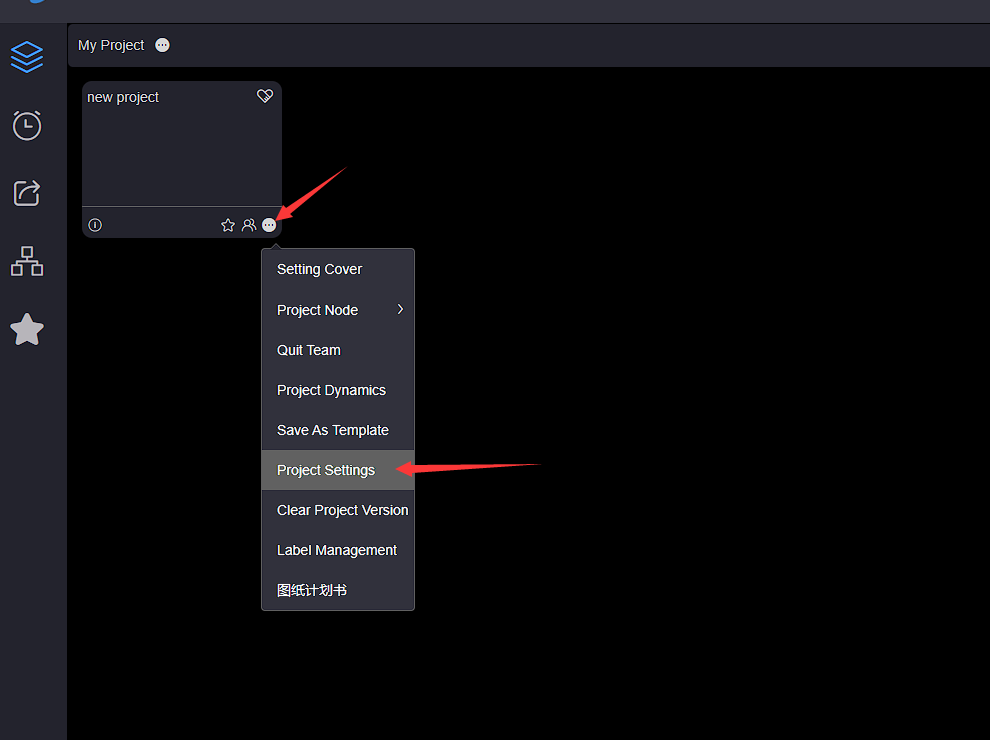
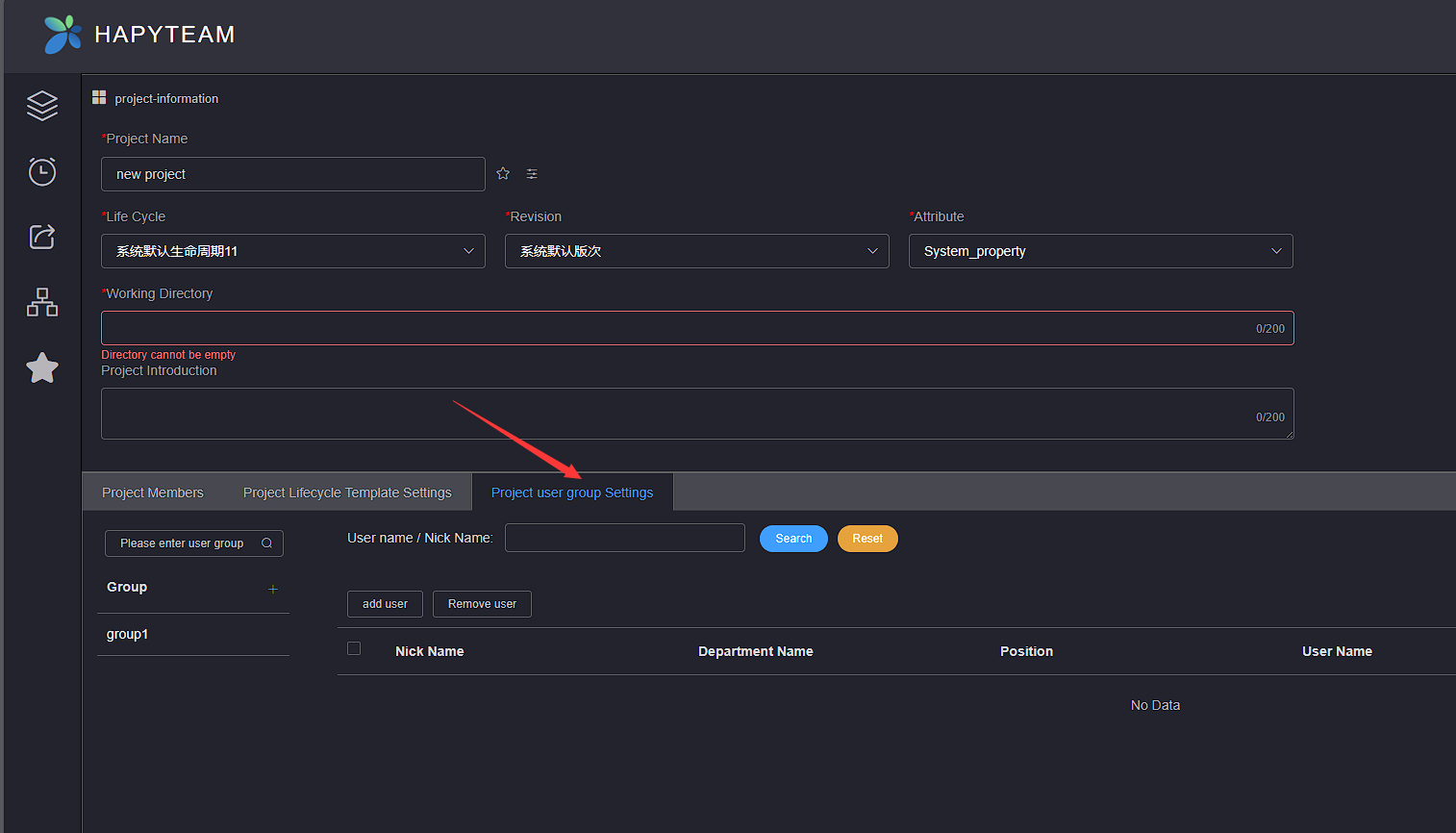
Click on the Add button in the left user group list to pop up the Add User Group pop-up window
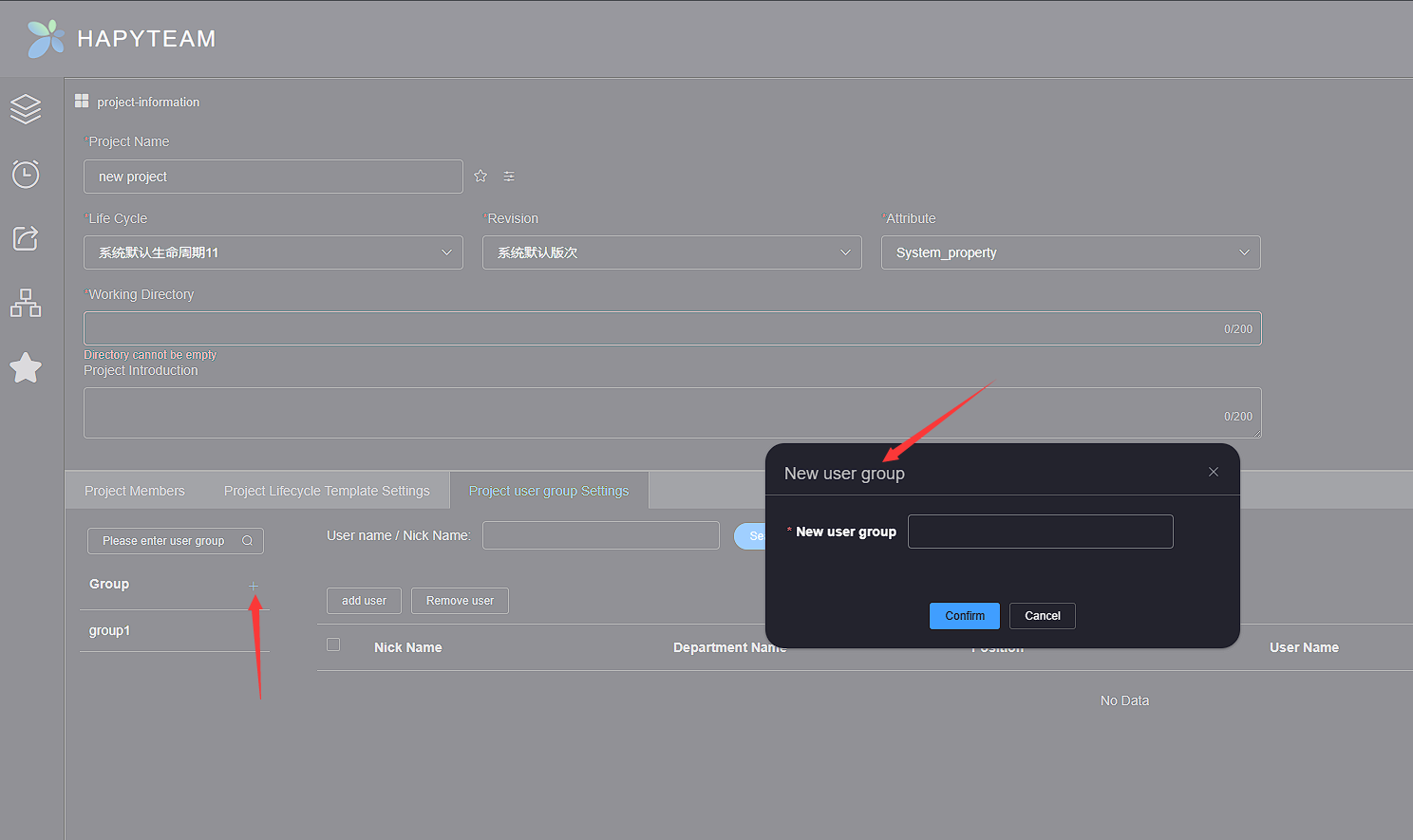
Enter the user group name, click the Confirm button, and then you can view the newly added user groups in the user group list
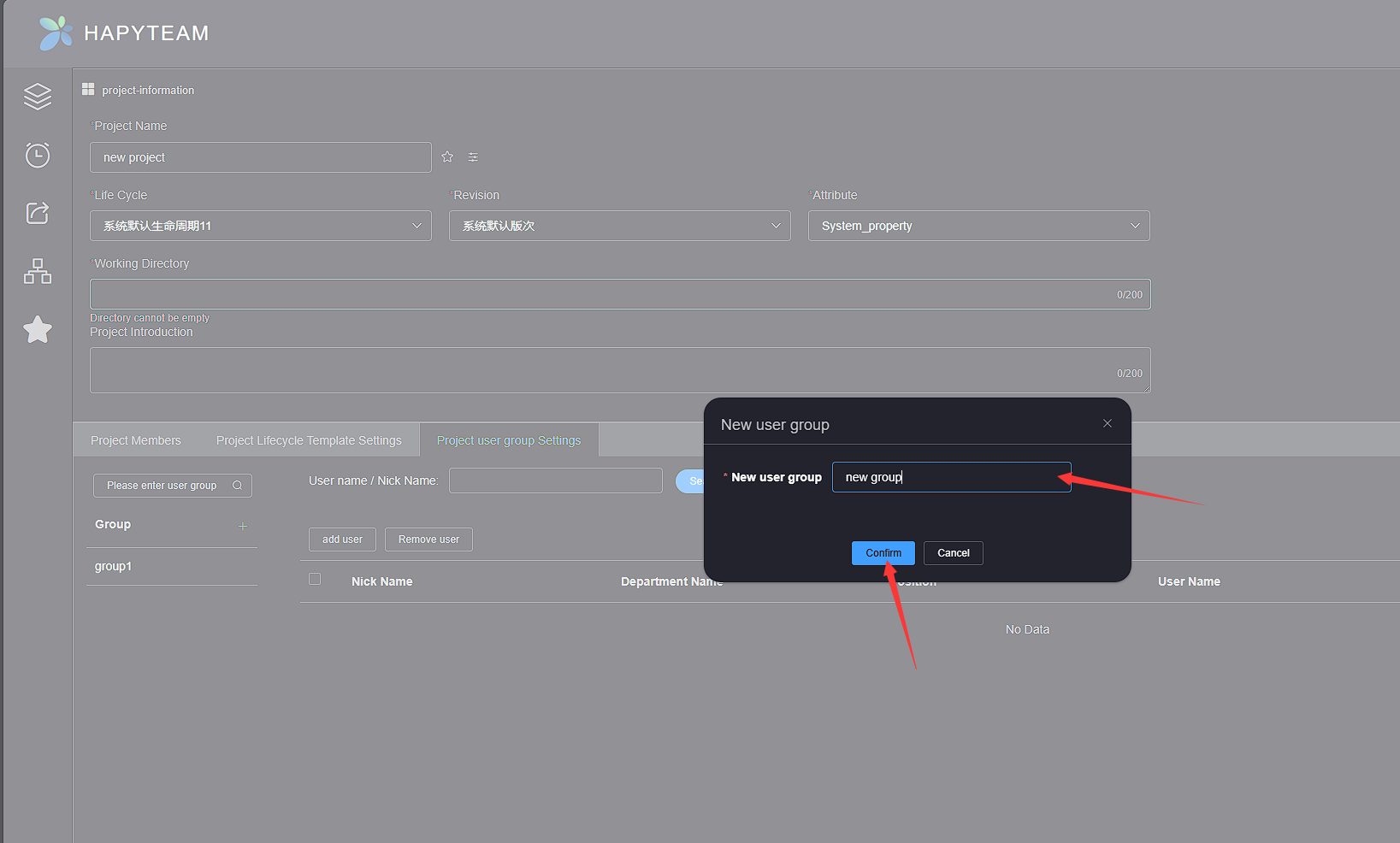
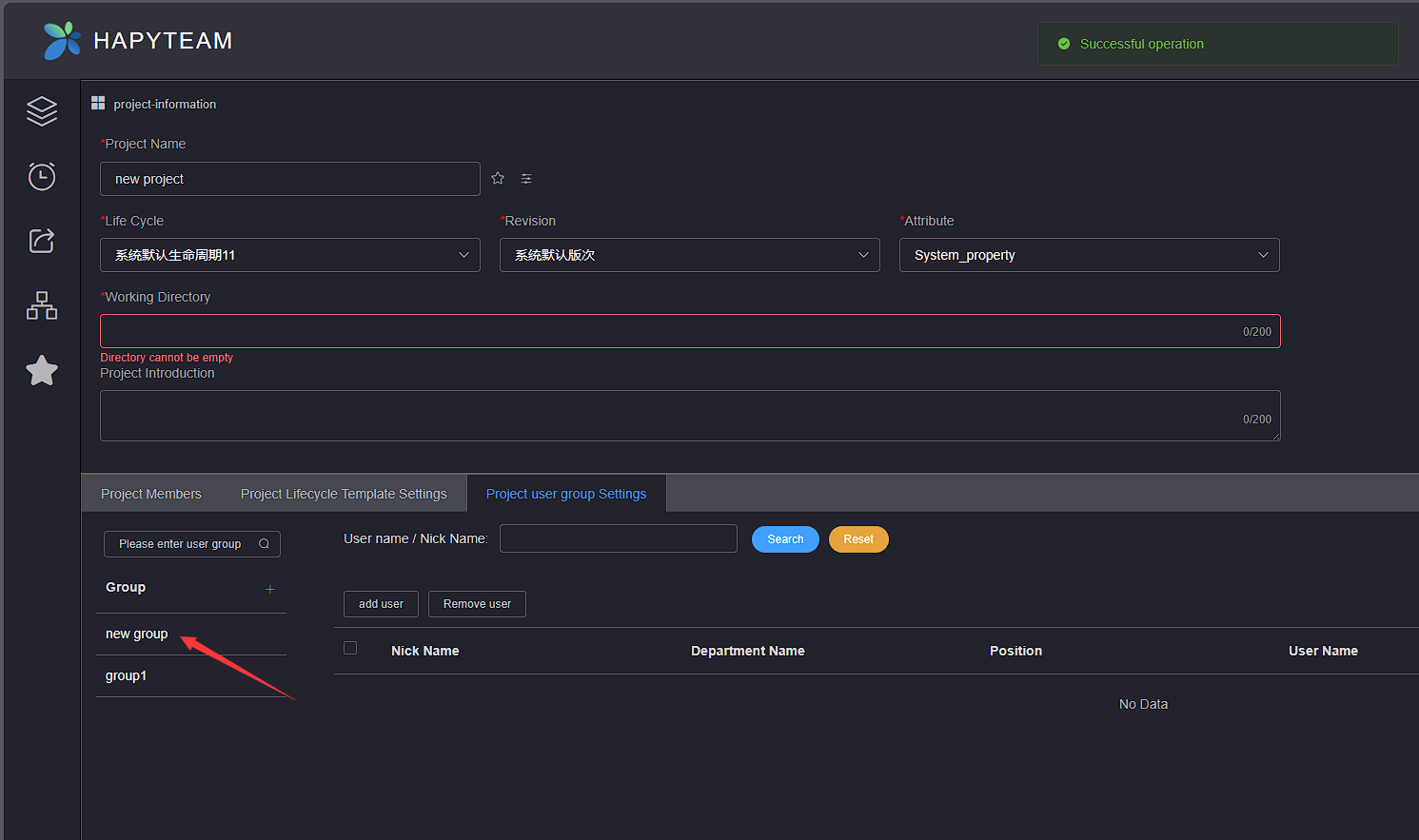
# 2.Edit
Click on the user group list on the left to select the user group you want to edit, and then click the Edit button
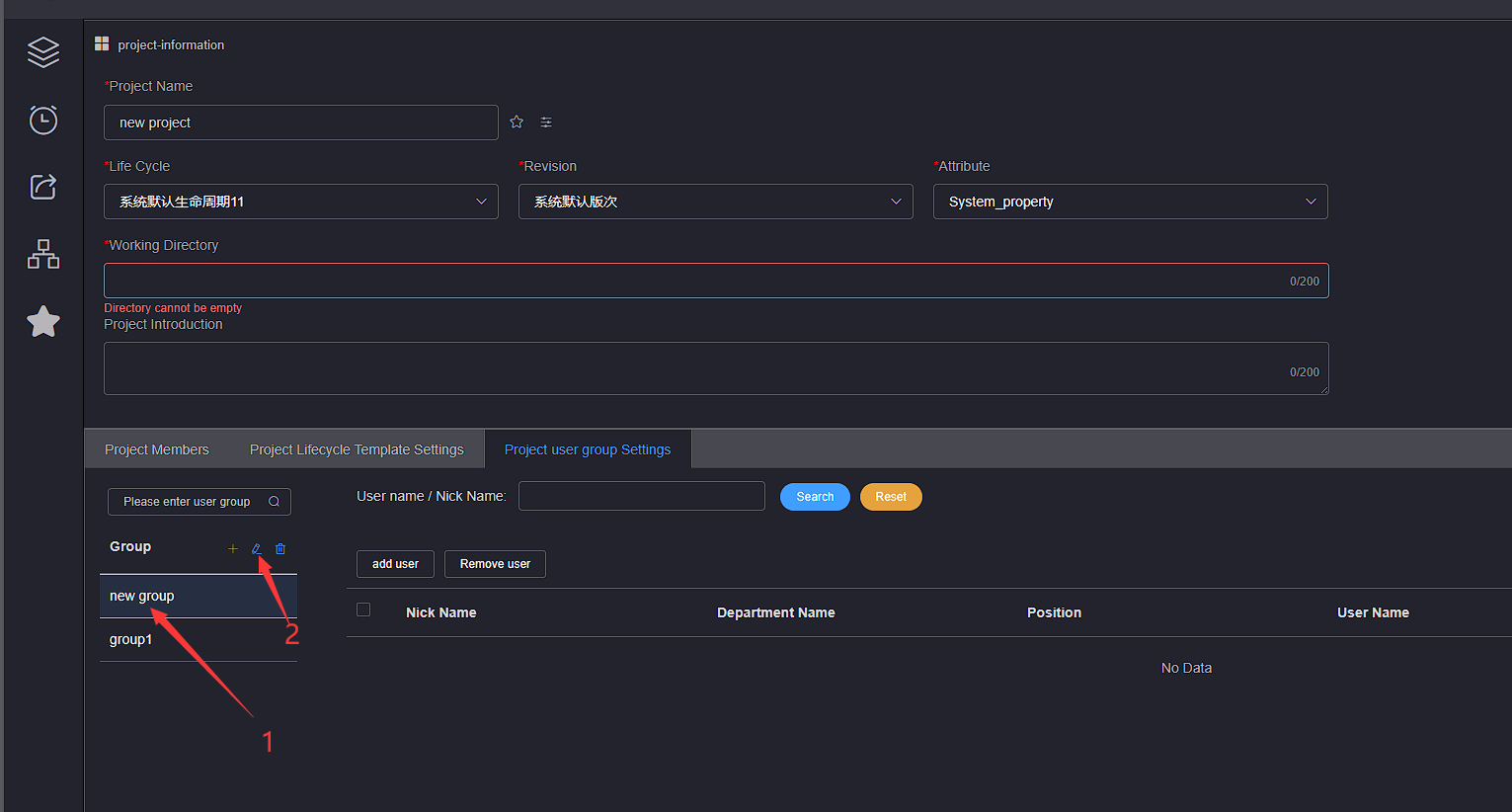
Wait for the user group editing pop-up box to pop up, enter a new user group name, click the Confirm button, and then you can view the edited user group name in the user group list
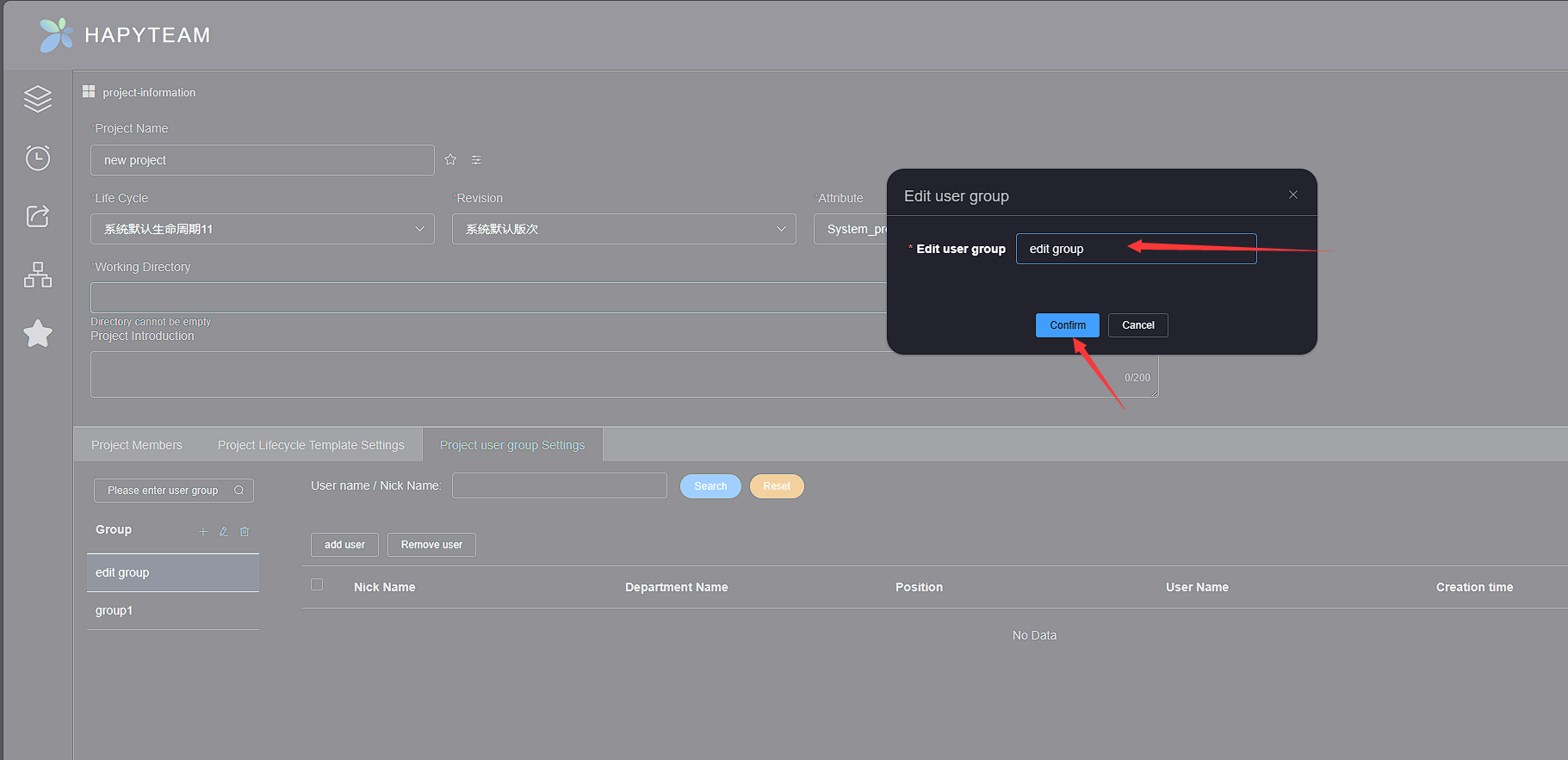
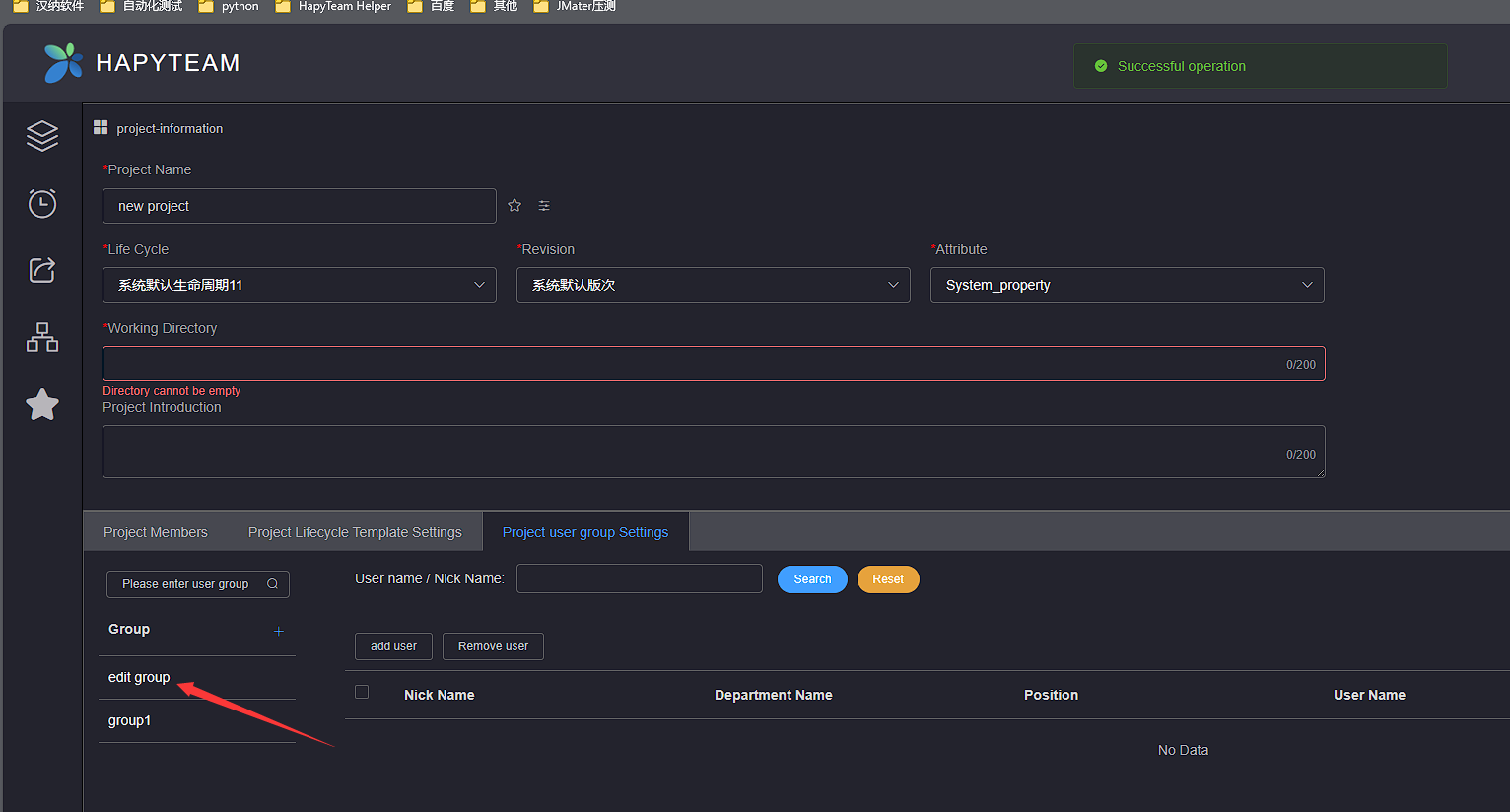
# 3.Delete
Click on the user group list on the left to select the name of the user group to be deleted, and click the Delete button
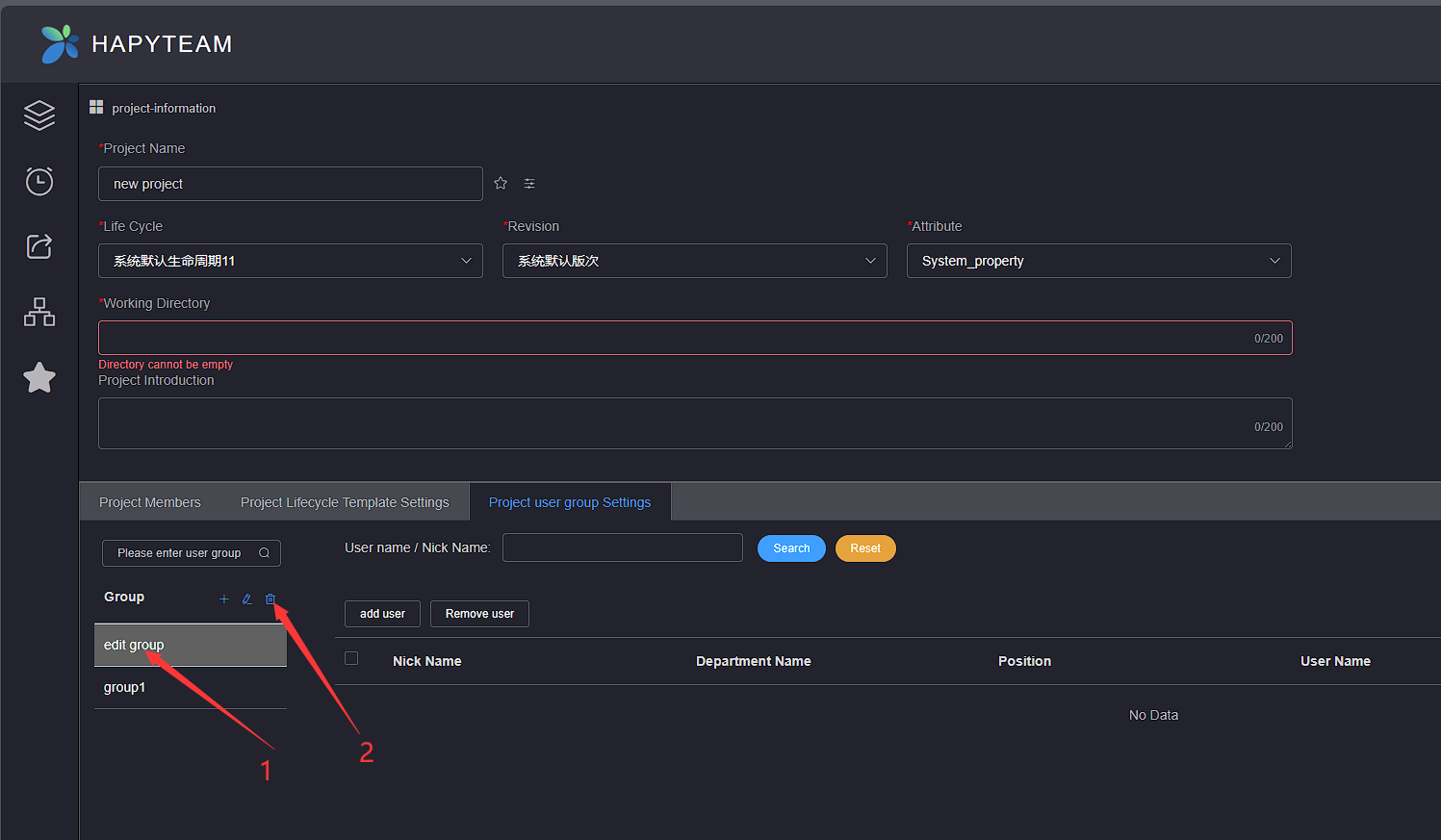
Click the Confirm button in the deletion confirmation dialog box, and the selected user group will be deleted
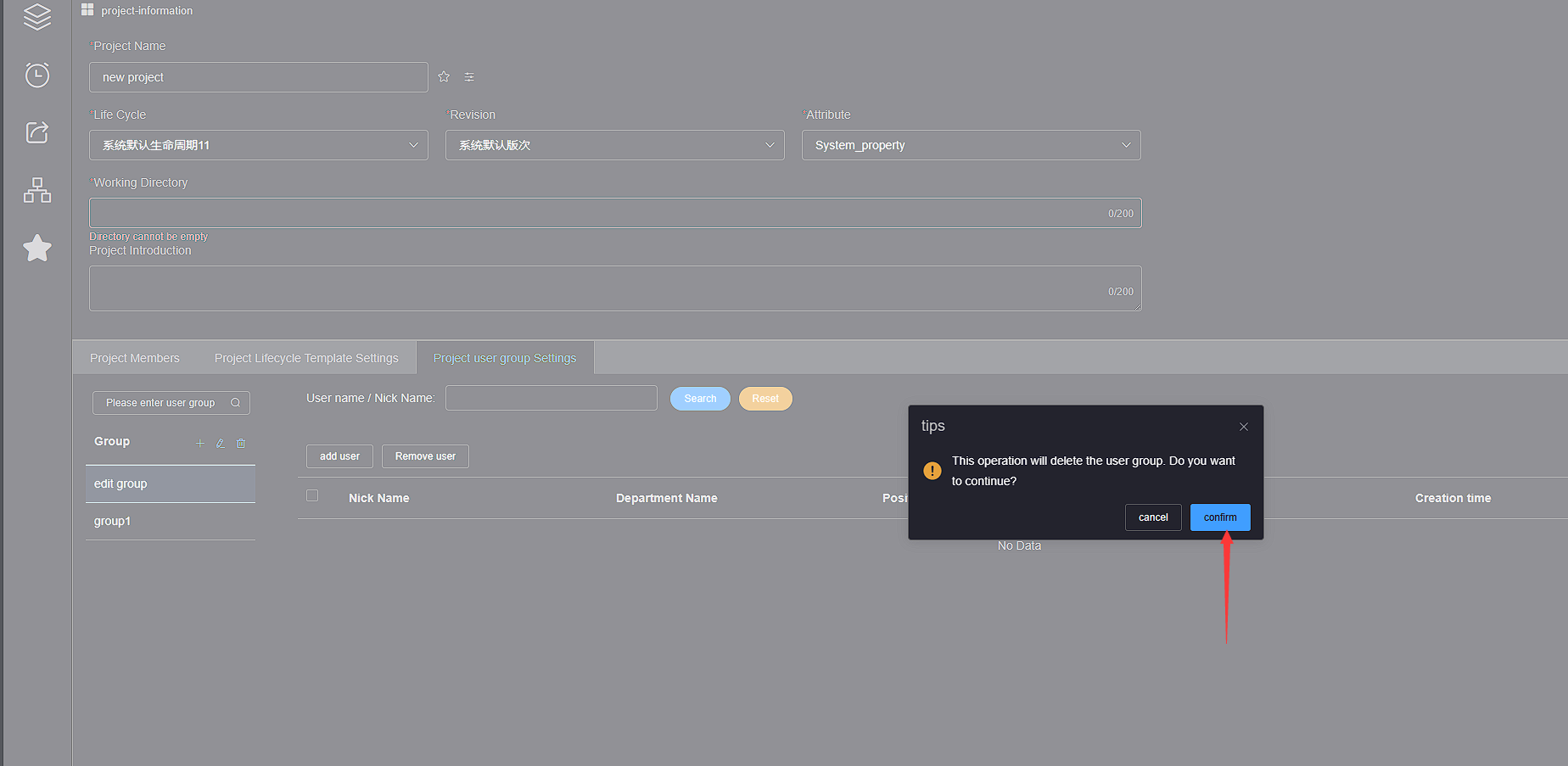
# 4.Add User
Click to select the name of the user group you want to add in the left user group list, and then click the add user button in the right user group member list
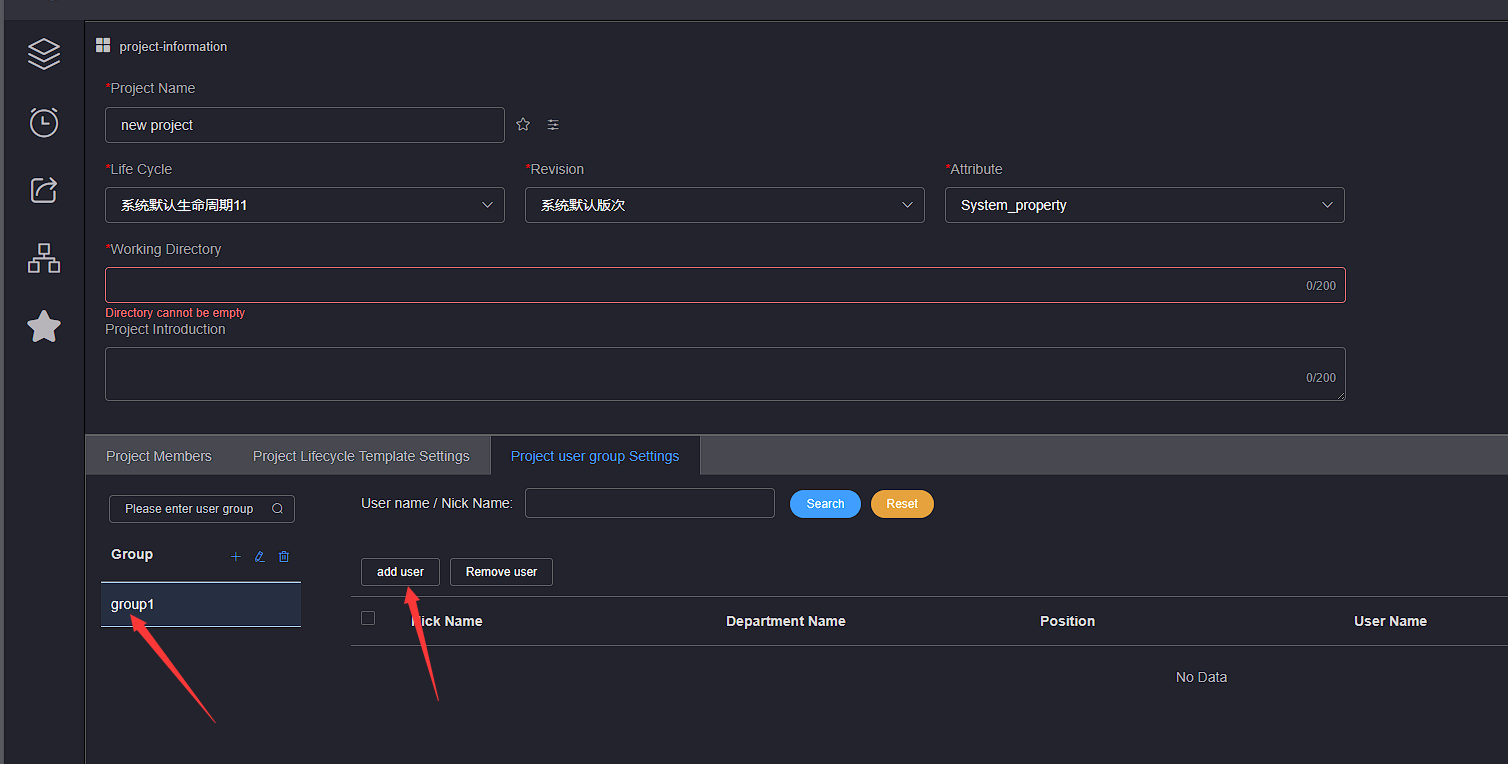
Wait for the add user group member pop-up box to pop up, select the member you want to add, and click the Confirm button below
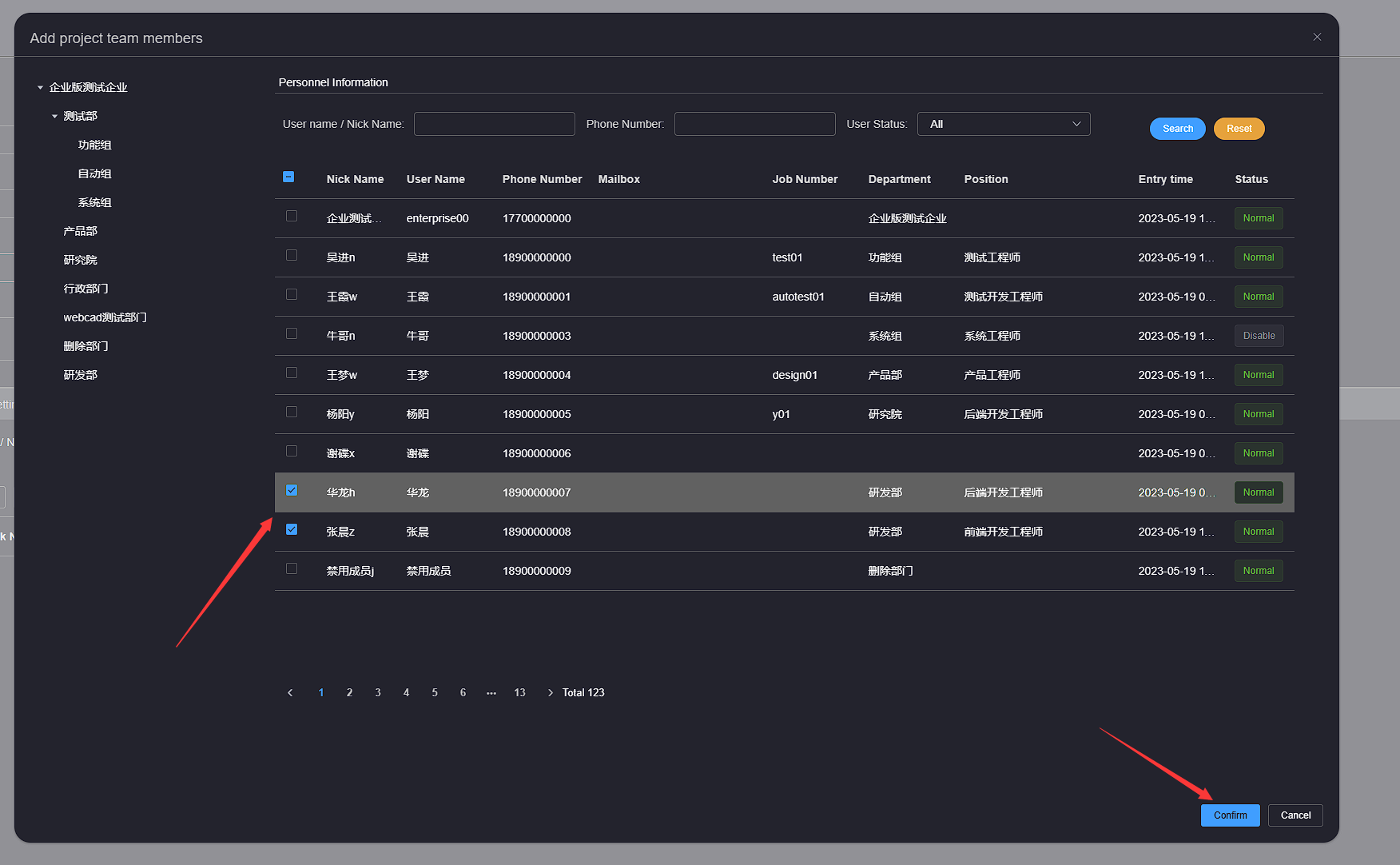
Wait for the addition to be completed, and then you can view the newly added user rental members in the user group member list on the right
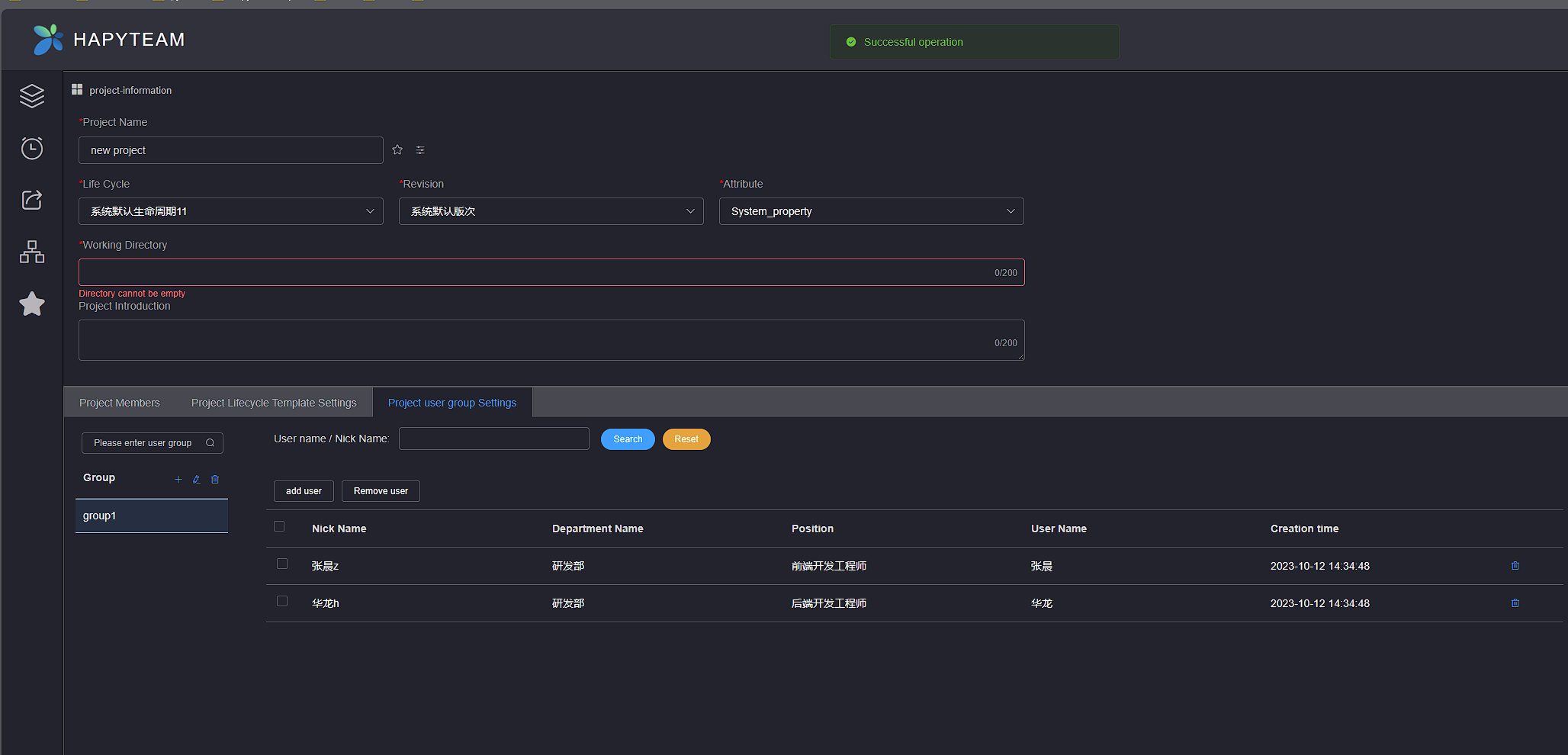
# 5.Remove User
Click the Remove button of the individual user group member to be deleted in the user group member list on the right, click the Confirm button in the confirmation dialog box, and the user group member will be removed from the user group
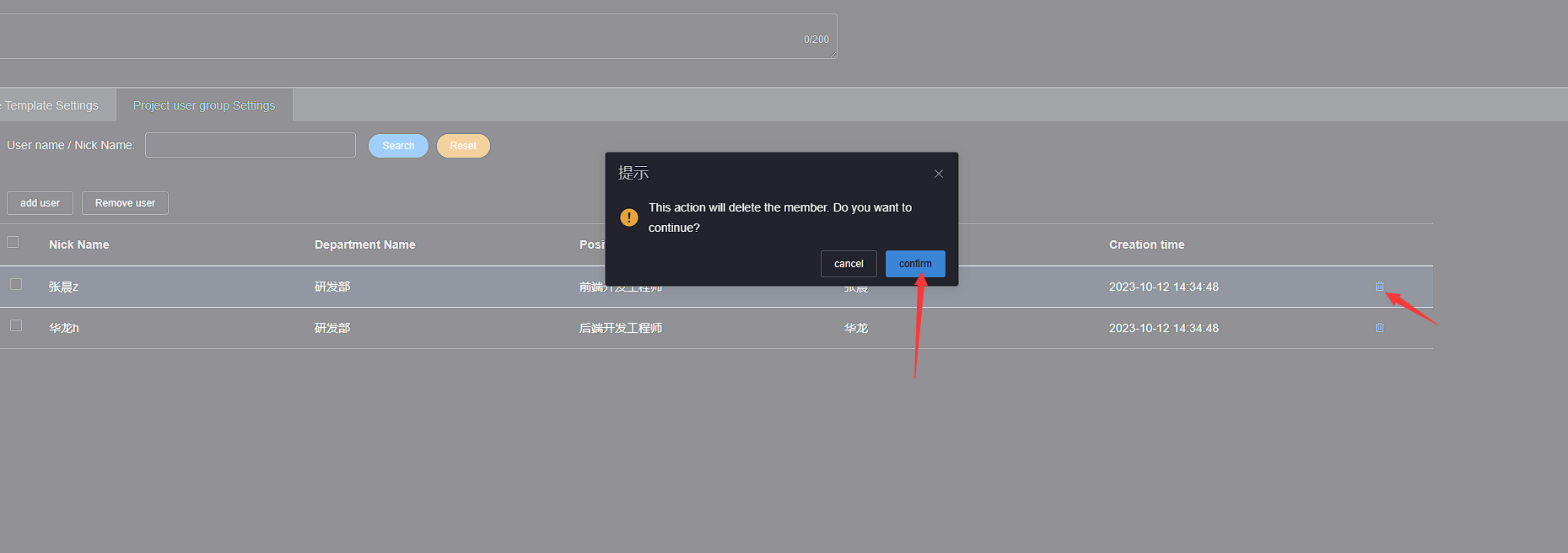
Select the user group member to be deleted from the user group member list on the right, then click the Remove User button at the top, click the Confirm button in the confirmation dialog box, and the user group member will be removed from the user group